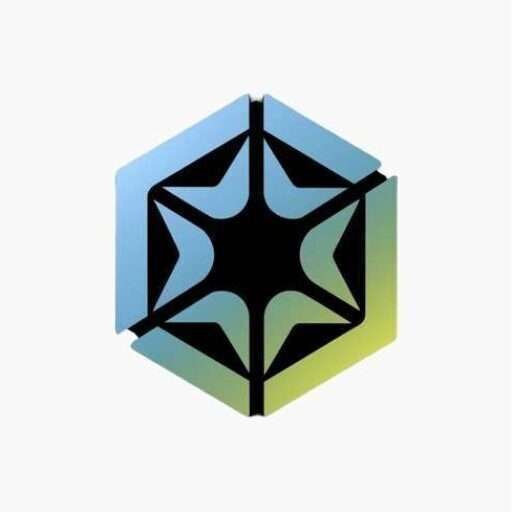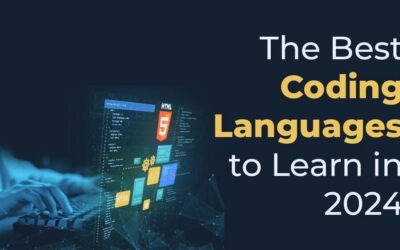
Code Minifier
Code Minifier (HTML, CSS, JS)
Introduction
Welcome to the InoTechify Code Minifier Tool! As website speed and performance are vital in today’s digital age, It should be a top priority. The site loading speed is valuable; it can make or break a user experience. Its impact on SEO is key for real conversions. Also, one of the easiest ways to boost web performance and reduce bounce rates is to optimize code. This means minifying HTML, CSS, and JavaScript.
This guide will cover all aspects of using the InoTechify Code Minifier Tool. We will discuss its benefits, how it works, and why it is key to optimizing your website. Let’s get started!
What is Code Minification?
Code minification removes all unnecessary characters from your source code. It does not affect its functionality. These unnecessary characters may include:
- Whitespace (spaces, tabs, and line breaks)
- Comments
- Unused code (such as unused variables or functions)
- Delimiters
Minification aims to reduce the file size of HTML, CSS, and JavaScript. This makes them quicker for browsers to download, parse, and execute.
Example of HTML Minification
Take the following block of HTML code:
<!DOCTYPE html>
<html lang="en">
<head>
<meta charset="UTF-8">
<meta name="viewport" content="width=device-width, initial-scale=1.0">
<title>My Website</title>
<link rel="stylesheet" href="styles.css">
</head>
<body>
<h1>Welcome to My Website</h1>
<p>This is a sample paragraph.</p>
</body>
</html>After minification, the code will look like this:
<!DOCTYPE html><html lang="en"><head><meta charset="UTF-8"><meta name="viewport" content="width=device-width, initial-scale=1.0"><title>My Website</title><link rel="stylesheet" href="styles.css"></head><body><h1>Welcome to My Website</h1><p>This is a sample paragraph.</p></body></html>You can see that removing the spaces and line breaks makes the file smaller and quicker to load.
CSS Minification Example
Here’s a simple CSS file before and after minification:
Before:
body {
background-color: white;
margin: 0;
padding: 0;
}After:
body{background-color:white;margin:0;padding:0;}JavaScript Minification Example
JavaScript minification is also straightforward. Here’s an example:
Before:
function greet() {
var message = "Hello, world!";
console.log(message);
}After:
function greet(){var message="Hello, world!";console.log(message);}Why Use Code Minification?
It’s pretty simple—speed and efficiency. A smaller file size lets users download and view your pages faster than before minification. So, the browser does not have to parse unnecessary code. Let’s have an understanding of the basic reasons for minifying your code:
Faster Website Loading
Every time you visit a website, your browser has to download your HTML, CSS, and JavaScript files. More huge files mean a longer loading time for any webpage. Minifying your code will greatly reduce your page’s load time. It speeds up how fast browsers can display your site.
For example, if the original JavaScript file is 100KB. After minification, it might be only 60KB. It will significantly speed up load times over time. This is important for users with slower connections to access your website quickly.
Better Search Engine Optimization (SEO)
Google and other search engines rank sites that load the fastest higher in SERPs. Faster-loading websites are likely also to rank higher than others. Code minification is key for SEO. It affects how fast pages load.
In 2021, Google launched Core Web Vitals. It is a ranking algorithm. It uses user experience signals to measure page load times and interactivity. Minification can improve these metrics, potentially leading to better search rankings.
Reduced Bandwidth Usage
Bandwidth refers to the amount of data that a website needs to send to users. Minification reduces your files’ size. It cuts the bandwidth needed to load your site. This is especially helpful for high-traffic sites and mobile users with limited data.
Improved User Experience
Slow sites can get to be a headache for people who come to your site. They may quickly click off your site and head toward the faster sites. Code minification also enables faster loading times. This makes the flow of using your site much smoother and more pleasant. As the web loads fast, users will stay on your site longer and engage with your content more.
Enhances Mobile Performance
Mobile users often have slower network speeds than desktop users. So, fast loading times are even more important. Minified files load faster on mobile devices. Users don’t have to wait for files to load. This improves mobile browsing.
How to Use the InoTechify Code Minifier Tool
InoTechify Code Minifier Tool. It’s very easy and efficient to use. You can minify the HTML, CSS, and JavaScript files in just a few clicks directly from your browser. Here’s how to do it:
Step 1: Paste Your Code
Copy the raw HTML, CSS, or JavaScript code you want to minify. After you copy it, paste it into the input area on the InoTechify Code Minifier Tool. You do not need technical skills because this tool is clean and intuitive. All you need to do is paste large blocks of code; the tool handles them efficiently, even large files.
Step 2: Click on the "Minify Code" Button
You need to copy and paste your code, and then click the “Minify Code” button. It will give you output right away. It will delete extra characters, like spaces, line breaks, and comments. The tool uses optimized algorithms. So, it won’t harm your code’s functionality with the minification. So your code will remain operational yet optimized.
Step 3: View the Minified Code
Once the minified code finishes, the output area will show the minified code. The output will be much shorter than the original code. It removes all unnecessary characters. At this stage, you should review the minified output to ensure it looks good. The tool will produce bug-free, complete, and well-maintained code. So, it’s always good to review its output.
Step 4: Copy or Download the Minified Code
You can now copy the minified code to your clipboard or download it as a file for your project.
Copy to Clipboard
If you want to copy the code and paste it into your project files, click the “Copy to Clipboard” button.
Download Minified Code
Alternatively, you can download the minified code as a .txt file. You can then integrate it into your project.
These options let you use the tool in various workflows. It works for both local work and deploying files to a server.
Additional Features of the InoTechify Code Minifier Tool
The InoTechify Code Minifier Tool is more advanced than a basic minification tool. It offers several advanced features. They will make it very versatile for different projects. Here’s an overview of the more features you can take advantage of:
File Upload and Minification
You can also upload entire HTML, CSS, or JavaScript files for minification. While working on big projects that require a lot of code copying and pasting for minification, you do it. The tool processes uploaded files with perfect accuracy. It allows for optimization without manual intervention. Please note that It only supports file types .html, .css, and .js for upload.
Multi-File Minification
The InoTechify Code Minifier Tool lets you process many file types at once. You don’t have to minify your HTML, CSS, and JavaScript files in succession with the respective tools, as you normally would. This streamlines the process for all optimizations, all in one place.
Customizable Output
This tool allows you to change your minified output according to the needs of your project. You may want to keep some comments in your code for info. Or, maintain some whitespace to make it readable. The tool permits options like these. You have total control over how your code is minified.
Cross-Browser Compatibility
The code from InoTechify’s minified version is compatible with all modern browsers. So, it doesn’t matter what browser your users use. The minified code will display correctly in Chrome, Firefox, Safari, Edge, and other browsers.
Best Practices for Code Minification
The InoTechify Code Minifier Tool makes it easy to minify your code. But follow these best practices for the best results:
Always Test Minified Code
You should test the minified version of your code on your website after you have minified the code. Though the tool guarantees your code won’t break, testing is key. It ensures everything works as you’d like. You should do cross-browser as well as cross-device testing to ensure complete compatibility.
Backup Your Original Code
It’s best to back up the original, non-minified version, even before minifying. This is especially true for complex projects. Sooner or later, you will need to change or update the code. By retaining the backup, you can simply revert to the original code if it’s required.
Minify Only What’s Necessary
Minification only improves performance a bit. So, you don’t need to minify all your code. For example, if small inline CSS or JS files don’t affect load time, then leave them as they are. Focus on reducing the size of large files and external stylesheets and scripts. They slow the page load time.
Combine Minification with Other Optimization Techniques
Code minification is but one of the website optimization techniques. The best results come from using GZIP, lazy loading, and fewer HTTP requests. All these methods may significantly enhance your site’s performance and user experience.
Understanding the Impact of Code Minification on SEO
Code minification has no direct impact on SEO. But it speeds up your website, which helps SEO. Let’s see how minification might affect your search engine rankings.
Page Speed
Core Web Vitals made page loading speed a key factor in Google’s ranking algorithm. Fast websites improve the user experience. Google rewards them with higher rankings. Minified files load quickly. This shortens the time to allow your content to reach users.
Mobile Optimization
Google’s mobile-first indexing will use your site’s mobile version for ranking and indexing. Minified code reduces load times for mobile users on slow networks. So, you’ll be competitive in its mobile search rankings.
Reduced Bounce Rates
A loading time in the shortest possible range encourages users to stay on your page longer. If your site is slow to load, users will likely leave for a faster one. This raises the bounce rate. Minifying your code reduces load times. It boosts user engagement with your content.
Common Mistakes to Avoid When Minifying Code
While minification is a powerful tool, there are some common pitfalls to avoid:
Over-Minification
Be careful not to over-minify your code. Removing fundamental characters, like spaces or certain punctuation, will break your code. Always check the minified output to see that critical functionality is unchanged.
Neglecting Readability
Minification hurts code readability. It removes all whitespace. It is fine for the production code. But it may cause long debugging and updating processes. Always keep a non-minified version of your code for development.
Minifying Third-Party Libraries
Most third-party libraries think jQuery or Bootstrap, as examples, are already pre-minified. There’s no reason to think otherwise. It could be disastrous to try to minify those libraries yourself. First, check if each library is already minified before using the tool.
How Code Minification Fits into Your Overall Optimization Strategy
While minification is an important part of website optimization, it’s not the only factor. For peak performance, combine code minification with these other strategies:
Caching
Browser caching lets a user’s device store static assets. These include CSS and JavaScript files. It cuts server requests. It greatly reduces load times for returning visitors. Caching is particularly powerful when combined with minified files.
Image Optimization
Big image files can significantly slow down a website. Compression tools for images help bring down their size without losing quality. Optimizing images and minifying your code will make any website load much faster.
Lazy Loading
It is a simple technique. Images and other media load only when they appear in the user’s viewport. This will reduce load time and improve performance, especially on image-heavy pages.
Reduce HTTP Requests
Every external file—CSS, JS, images—needs its own HTTP request. Merging several CSS or JavaScript files into one will reduce requests. It will speed up load times.
Frequently Asked Questions
A: code minification or code minifier utility compresses space and similar characters. It removes line breaks and comments in HTML, CSS, or JavaScript files. This reduces the size of the file. So, the pages load faster, and website performance improves.
A: You can either paste your code directly into the input box or upload an entire HTML, CSS, or JavaScript file. Click “Minify Code.” The tool will remove extra characters. It will show the optimized code in the output area.
A: You can upload files with .html, .css, or .js extensions. These are the only file types supported for minification.
A: No, minifying code does not change its functionality. It removes unnecessary characters, like extra spaces and comments. They are not needed for the code to run.
A: No, the tool doesn’t provide an undo feature for minification. It’s recommended to keep a backup of your original code before minifying it.
A: You can preserve comments in your code. Just check the “Preserve Comments” box before minification. If you do not check this, the process will remove all comments.
A: Yes. The “Remove All Whitespace” checkbox will remove all spaces between characters. This will reduce the file size.
A: After the code is minified, click “Download Minified Code” to save it as a text file on your device.
A: If you upload a file that is not .html, .css, or .js, the tool will alert you that the file type is invalid. The file will not be processed.
A: While there is no strict file size limit, larger files may take longer to process. For very large projects, consider breaking your code into smaller parts. Or, use a build tool to minify it during development.