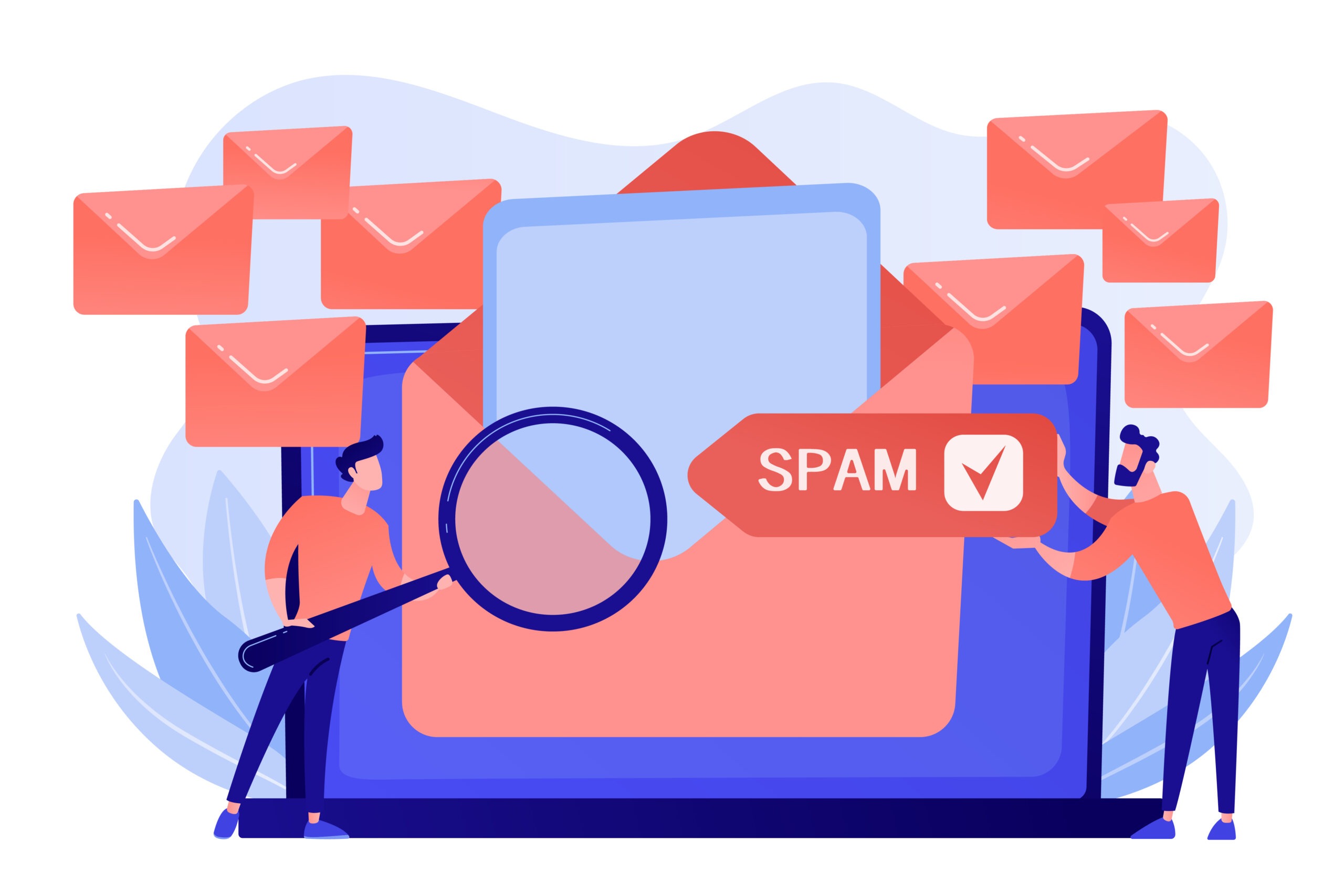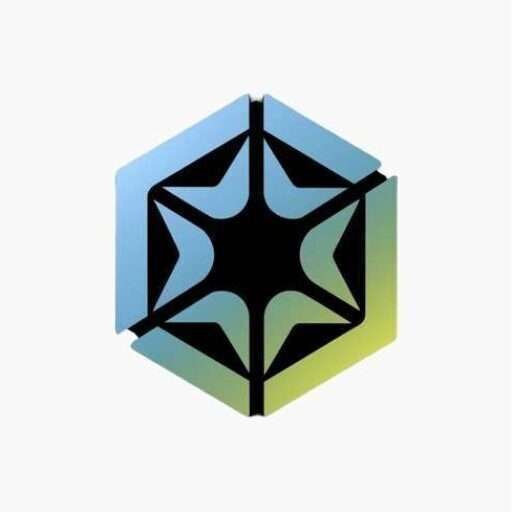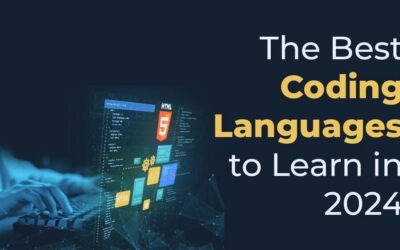
Why Is My Laptop Overheating and Shutting Down? Common Reasons and Solutions

Table of Contents
Introduction
Don’t worry if you ever find that your laptop starts heating and, within a few seconds, it shuts down right in the middle of some task you were doing. You are not the only one facing this. This is an extremely common problem faced by many, whether they use high-specification laptops or simple ones.
It will not disturb your workflow if your laptop is overheating, but it will also damage your laptop in the long term. We will try in this comprehensive guide to explore the reasons behind a laptop overheating, the steps you can take as long as it occurs, and how to deal with that in the long run so that it does not happen again.
1. Understanding Laptop Overheating
Before getting into the deeper end of the causes and solutions for laptop overheating, one needs to understand exactly what occurs when a laptop is heated and why. Overheating occurs mostly because those central parts of the laptop—the CPU and GPU—produce more heat than the laptop’s cooling system can dissipate.
This may induce thermal throttling, where a system will automatically reduce performance so the laptop does not suffer serious damage. If the temperature is constantly increasing, it will most likely shut itself down in order to protect its components from that kind of damage due to overheating.
1.1 What Is Laptop Overheating?
Laptop overheating is one of the issues faced by millions of people around the world. These problems mainly occur because the internal temperature of the laptop exceeds the operation limits it was designed for. Laptops are foremost designed with cooling mechanisms that keep the computer from overheating or simply heating up to prevent damage. Cooling primarily involves mechanisms that incorporate both fans, heatsinks, and thermal paste in a bid to keep temperatures in check or simply to maintain them.
In some cases, these systems fail or are overloaded in the sense that the laptop’s temperature rises very sharply. This leads to dropping performance and sometimes damage to the hardware of the laptop.
In a typical scenario, the central processing unit, known as the CPU, and the graphics processing unit, or GPU, both play an important role in generating heat in the laptop.
These all perform a million things per second, which generates a lot of heat. For this purpose, both active and passive cooling components in the laptop are used to relieve this system of all that heat and make sure the inside temperature is just right.
Passive cooling could involve heat sinks that would keep the components of the laptop at their temperature; active cooling usually involves fans that will blow away hot air from within the laptop. If the cooling system does not adjust to the never-ending amounts of heat, then the inside temperature will keep rising, which reflects performance problems that most likely will be annoying to people.
1.2 Why Does Laptop Overheating Occur?
The main cause of a laptop becoming overheated is the disparity between the generated heat from the laptop components, like its GPU and CPU, and the capability of the cooling device to dissipate that heat.
These typically are caused by blocked vents, an ineffective cooling mechanism, or an overload on the notebook’s CPU and GPU with heavy, intensive tasks. Since it doesn’t have a cooling mechanism, the heat will start rising, at most, it will slow down the laptop or even freeze it. In other cases, it just shuts down abruptly with no warning.
For instance, this may be due to the design and make of a laptop. For example, a laptop of the thin-and-light variety is likely to leave less space for airflow and has a small cooling system, hence is likely to heat up much faster.
High-performance gaming laptops may also overheat if the cooling system is poor to support their high power in action. In fact, placing the laptop on soft surfaces probably includes beds and couches, blocking airflow into the laptop. In the long run, this trapped heat can really degrade the internal components in your laptop, and sometimes it can even degrade your laptop’s hardware.
2. Common Reasons for Laptop Overheating
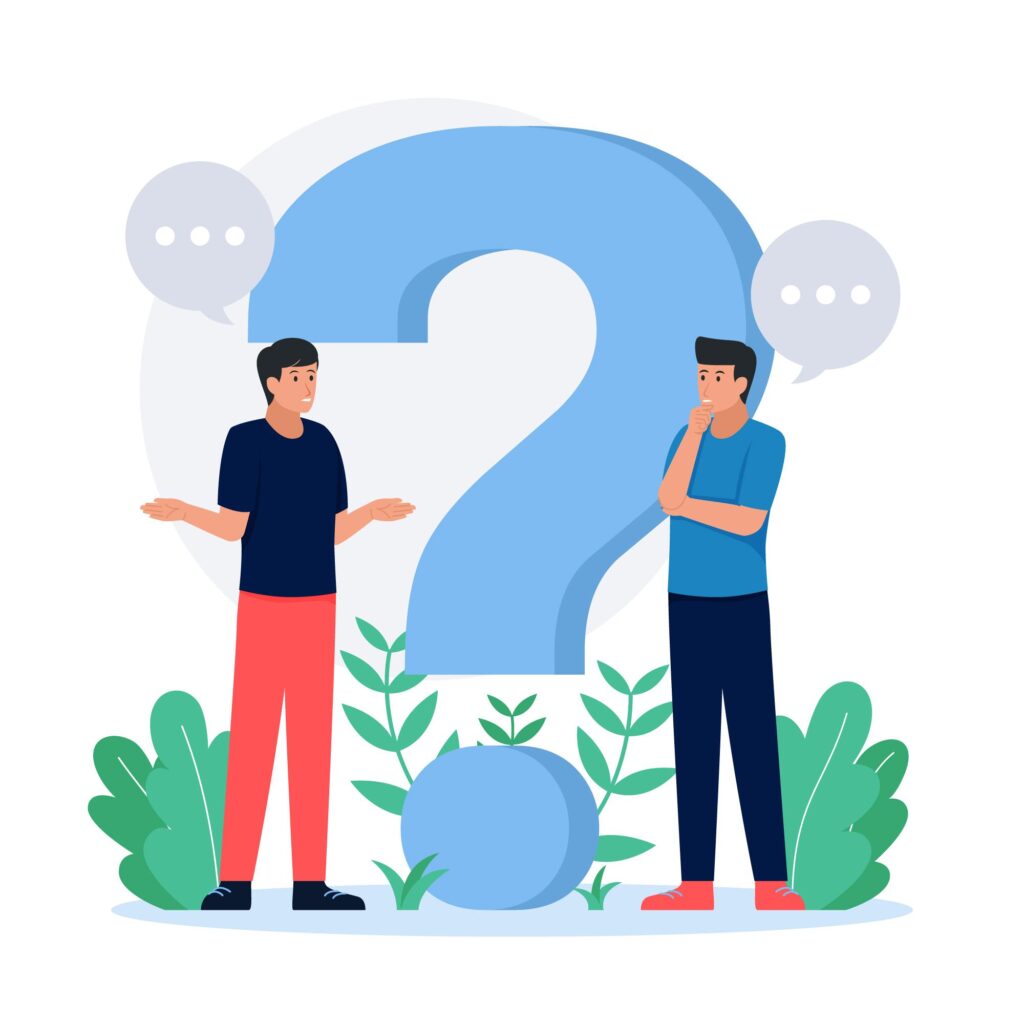
A laptop could heat up due to several reasons, ranging from environmental to hardware factors. You are now analyzing the reasons your laptop is heating up so you can prevent that and increase it is life expectancy.
2.1 Blocked Vents and Poor Airflow
In most cases, the laptop will get overheated due to blocked vents. The laptops will come with fans that will provide for this by drawing in the cooling air and venting out the hot air. The problem is that, in time, this can cause dust, dirt, and other particles to accumulate and block such vents. This means that the inside components are overloaded out as well, hence generating more heat.
Placing a laptop on the bed or covering its vents will, therefore, lead to limited effective airflow through the laptop, whereby its temperature would easily rise to high levels. Most people tend to ignore such blocked vents, but they impact a lot on the internal temperature of the laptop.
They both block the cooling system from drawing cool air within and blocking blowing out hot air from a laptop. This overflow of heat leads to a rise in temperature and subsequently a temperature that causes the suffering of components as well as ruining the internal parts of the computer.
Your laptop should be cleaned regularly to prevent blockage of vents. One can carry out cleaning by using compressed air, blowing out the dust particles, debris, and all the particles from its vents and fans. Besides, avoid using your laptop on soft surfaces that block its venting, for example, on the bed or pillows. So, on a hard flat surface, it will be best used with proper airflow inside the laptop.
2.2 High Ambient Temperature
That means the environment where your laptop is situated is important to its cooling efficiency. That’s to say, in case your room is hot and you tend to be using your laptop in a room with direct sunlight, then likely enough, you are facing the problem of shutting down due to being heated. This means that in such cases, the cooling of the laptop will simply fail to cope-in most cases, thermal throttling and turning off.
Ambient temperature can only define the temperature of the surrounding environment. When the temperature is very high, entering air will just preheat the laptop cooling system and not cool the internal laptop components effectively. Actually, it manages to increase the temperature of the laptop and the possibility of overheating it.
One is advised to make an attempt to use the laptop while in a cool and well-ventilated place; this will help prevent overheat and also, without doubt, enhance the performance of the system because it is cool and taken care of. Do not operate the laptop directly in the sun’s rays or near sources of heat because by doing so, the internal temperature may crack high. Unless you live in a hot climate or geographical condition, you could buy an external cooling pad to keep your laptop cool, otherwise, the hotter it gets, the more your blood pressure goes up as you get more and more annoyed by your laptop’s slow performance.
2.3 Faulty or Inefficient Cooling Systems
Most laptops are designed with cooling systems that are normally used to dissipate the heat produced by a laptop’s components. For most cases, these include fans and heat sinks, which have thermal paste to prevent overheating problems, but in case one stops working—like a fan does not work or a heat sink is not properly aligned—this can block the heat dissipation from the laptop, hence overheating the laptop, and can even damage the hardware of the laptop.
This, therefore, makes the cooling system very vital in removing heat from the laptop. It is a mix of different complicated elements working together to control temperature levels in the laptop. On one hand, it has a fan that draws in cool air and then expels hot air. On the other hand, there is a heat sink that absorbs and dissipates heat from the GPU and CPU. It is applied between the CPU, GPU, and heat sink, ensuring that the right amount of heat transfer between these components.
If any of the components were to fail, then the laptop’s ability to handle its temperature would become very poor, and it would start overheating. For example, if the fan stops or gets dogged with dust or any other particles, it would no longer have the ability to expel the hot air effectively, thus raising the temperature internally. Meanwhile, if the thermal paste dries out or is applied wrong, that also reduces efficiency in heat transfer, leading to overheating
Regular maintenance will help you to avoid laptop overheating issues—be aware of the cooling system of your laptop and whether they are performing well or not. Try to maintain the cooling system by cleaning the fan and heat sink and looking for signs of replacement; you can also reapply thermal paste if needed. Therefore, if you realize that your laptop overheats very early or repeatedly, then this might be a sign of the replacement of any of the cooling system parts.
2.4 Intensive Software Usage
Certainly, laptop overheating usually occurs when users run heavyweight software, such as video editing software, playing games, or complex simulation software that can push their CPU and GPU to the limit. These indeed get too hot under heavy loads. If the cooling system on your laptop is not good enough, and if this heat can’t be mitigated, it leads to overheating.
Your running heavy software calls for a peak performance from your laptop’s CPU and CPU. This generates quite a lot of heat. If your laptop cooling system is quite old or does not perform well, your laptop is going to suffer a lot from problems such as overheating.
Now, if you wish to avoid laptop overheating arising out of running heavy software, then you may easily optimize your software settings. Optionally, you could tone down your game graphics settings or use applications that don’t consume many resources. This will help to keep the load off your CPU and GPU, hence preventing them from generating a lot of heat, and optimizing the speed of your laptop.
You can also monitor the temperature of your laptop with excellent tools like HWMonitor and SpeedFan. They will help you monitor the internal temperature of a laptop, and act in case it starts to rise high, hence saving your laptop from overheating and protecting the components installed in it.
2.5 Old or Worn-Out Thermal Paste
In simple terms, thermal paste is a material or substance placed between the CPU or GPU to help the heat from these parts flow to the heat sink in the laptop. With time, the thermal paste becomes dry or after some period, it wears out which will eventually lead to the paste not working properly. This is the case because the heat generated by the GPU or CPU does not transfer effectively and efficiently to a heat sink, further leading to overheating. Most people can only solve this by reapplying thermal paste if their laptop gets hot because of this problem.
The function of thermal paste is to maintain the temperature of your laptop. It makes the conduction of heat from the CPU and GPU to the heat sink much easier. After a while, the thermal paste dries, cracks, or possibly degrades, reducing its capability of heat conduction to the heat sink. It can lead to an increase in the internal temperature of a laptop and damage the components of a laptop.
If the laptop is too old and you realize that it keeps overheating time after time, it is high time that you reapply the thermal paste. A more advanced solution to an overheating laptop involves actually opening up the laptop, cleaning the old thermal paste, and putting a new coat on. Some people are not really at ease with this process because it does take some know-how of computer hardware. If that is the case, look to see for a person who can easily do this task.
2.6 Aging Hardware
As laptops become old their components do not support the latest cooling features or sometimes overheat the laptop because of older cooling systems. For example, fans become less effective, and thermal paste degradation and accumulation of dust within the internal components are included. Also, most of the older laptops do not have an advanced cooling system as the newer ones can easily be overheated.
This will prevent the laptop from overheating; this is one of the problems common to aging hardware. It includes cleaning the vents and fans, applying thermal paste again, and replacing worn-out parts if necessary. If your laptop is pretty old and also overheats, then maybe it’s time to go for a new one with much-improved cooling technology.
3. Immediate Actions to Take When Your Laptop Overheats

If you have an overheating laptop, there are steps you can take right away to prevent damage. Early action can reduce permanent damage to the components in your laptop.
3.1 Shut Down the Laptop
The first and foremost thing to do is to shut down your laptop right away. Continued usage of an overheated laptop can damage the internal components permanently, which include the CPU and motherboard. Shutting down cools the laptop, stopping it from further heating up.
If your laptop overheats, the temperature can rise to dangerous levels for the components. Further running in that state may damage the CPU, GPU, and other critical components permanently. Shutting down the laptop allows cooling time and reduces the risk of damage.
Not only you are also advised to shut down the laptop but also if possible, unplug the laptop from any power source and remove the battery to let it cool faster and prevent further heating up of the laptop.
3.2 Elevate the Laptop
The provision of airflow on a bigger scale and consequently cooling down of the laptop can always be achieved by elevating the laptop. One can place a laptop on any stable flat surface and then elevate it from there by, for example, putting a book or a laptop stand. The elevation allows even much better air circulation under the laptop with dramatically reduced chances of being overheated.
It can sometimes even block the vent which ensures free circulation of air out of the laptop. Elevating a laptop, with this approach, ensures smooth airflow in and out of the laptop and then subsequently allows escaping heat easily. Elevating the laptop allows for better airflow, which helps dissipate heat more effectively. This can be done in very many ways, from a laptop stand to a cooling pad or even an ordinary book.
Besides improving airflow, making the laptop rise off the ground may also relieve some overload on the cooling system of the laptop, which would enable it to work in an even more efficient manner. This would help prevent overheating and improve its overall performance.
3.3 Check and Clean the Vents
If you suspect that your vents are causing the overheating issue, then you may clean them using compressed air. Carefully remove the dust particles fo other from the vents of your laptop. Now, make sure to clean the fans because the dust stuck there makes the fan less efficient in cooling the laptop.
Vent and fan cleaning can be one of the best preventive measures against overheating. Vents may fill up with dust and other particles that can block the inflow of air, which increases the internal temperature to rise. One can use compressed air to blow out the dust, which re-establishes good airflow again and may reduce the chances of overheating.
When Cleaning the laptop’s vents and fans very carefully to avoid damage to the components. If one does not feel capable of cleaning a laptop properly, it may be a good idea to take it to a professional.
Long-Term Solutions to Prevent Laptop Overheating

These long-term solutions will help to prevent your laptop from heating up in the future. The strategies in maintaining good performance of a laptop and ensuring that it serves longer are:
4.1 Regular Cleaning and Maintenance
Cleaning your laptop regularly will keep dust and other particles from accumulating inside the laptop. Develop a habit of cleaning the vents, fans, and other components every two months. If you feel comfortable opening up your laptop, then you can also try to clean the internal components. Otherwise, you can send it to a professional for cleaning.
Cleaning your laptop regularly will help prevent overheating and keep it in good working order. Cleaning the vents and fans, reapplying thermal paste, and looking out for any signs of wear are just some of the tasks. By doing so, you will be able to minimize overheating issues and extend the life expectancy of your laptop.
In addition to cleaning, it’s very important to keep your laptop software updated. This involves updates to the OS, drivers, and applications. Many times, updates to software include performance improvements that make the CPU and GPU offload some work, avoiding overheating, and bug fixes.
4.2 Use of Cooling Pads
Cooling pads are devices that offer additional cooling for laptop computers. They often contain one or more fans that pass air through the underside of the laptop—dissipating heat away. Cooling pads, after all, prove very useful for people who run their laptops with resource-intensive applications or just use them continuously for a long time.
A cooling pad would really be a suitable solution for a laptop that often becomes hot or sometimes even overheats, mostly while doing heavy-demanding tasks such as gaming or video editing. The cooling pads add more airflow to the laptop, in a way that helps the heat distribution to be done in an even better way. Some come with adjustable speeds for the fan, allowing you to customize the cooling performance based on your needs.
Cooling pads have a second added feature, enhancing the cooling effect by allowing air to flow inside the laptop slightly higher and in a manner that creates less load on the laptop’s internal cooling system. This may prevent overheating and improve the general performance of your laptop.
4.3 Optimize Software Usage
One can significantly reduce the risk of overheating by managing the software running on a laptop. Close all irrelevant applications and background processes that consume CPU and memory resources. If possible, aim to run lighter versions of resource-intensive software. Monitor the temperature with tools like HWMonitor or SpeedFan; if it’s heating the laptop take action to control it.
This can be achieved simply by keeping in check the software you are running on your laptop. Running several applications at once will put a large load on the CPU and GPU, resulting in increased heat generation. By closing off all the unnecessary applications and background processes running, one can be assured that these components will not have a large load hence preventing overheating.
4.4 Reapply Thermal Paste
If your laptop is years old and you feel it overheats more than usual, this could be an indication that the thermal paste has to be reapplied. This is, in fact, an advanced step whereby you have to open up the laptop, remove the old thermal paste, and apply a new layer. If you don’t feel confident doing it yourself, consider professional help.
The thermal paste helps maintain your laptop’s temperature, but it can dry out and crack or degrade over time, reducing its effectiveness in transferring heat from the CPU and the GPU to the heat sink. Thereby, it might increase the temperature internally, which can cause overheating.
4.5 Replace Faulty Hardware
If your laptop keeps on overheating even when you clean it regularly, faulty hardware might be the problem. A defective fan or malfunctioning heat sink can be replaced to make a big difference in keeping your laptop cool. In addition, hardware upgrades in your laptop, such as increasing RAM or changing to an SSD instead of a hard drive, reduce the burden on the CPU, hence preventing it from overheating.
Faulty hardware might be the major cause of overheating in your laptop. Provided that there is a faulty fan or heat sink, the cooling system will find it very hard to dissipate the heat, hence increasing the temperature. Replacing these makes a big difference in keeping your laptop cool.
Besides replacing faulty hardware, you can upgrade several components in the laptop which would reduce the pressure on the CPU and GPU. Additional RAM or replacement with SSD would help in its performance and reduce the overheating issue.
5. Is It Time for a New Laptop?
Sometimes, no matter how hard you try, an overheating laptop may signal that it is really time for an upgrade. Continued usage of a frequently overheating laptop will cause a permanent damage to it is components and expensive repairs.
5.1 When to Consider a Replacement
If your laptop is a few years old and often overheats, then in such a case, replacement would be better than repair. Consider factors such as the cost of the repair, the age of the laptop, and how well its overall performance is. If the laptop no longer does what you want it to, always overheats, and doesn’t hold up to your expectations, then it could be time for a newer model that has improved cooling technology.
Laptops are not designed to last forever, and with the passage of time, their components wear down, making the laptop generate more heat and run sluggishly. If your laptop is several years old and you frequently suffer from overheating, then in such cases, it can be more cost-effective to replace rather than repair.
One can consider upgrading it after considering the cost of repairs against the age/life of the laptop and its general performance. If the device is no longer useful to you and keeps on overheating, then probably it is time to upgrade to the newer model may be in order, probably with advanced cooling technology.
5.2 Choosing a Laptop with Better Cooling
While purchasing a new laptop, consider its cooling system. Ensure that it comes with advanced cooling technologies—dual fans, vapor chambers, or heat pipes. Also, the design of the laptop can be a factor, since some are designed to allow better dissipation of heat than others. Knowing the reviews and feedback from users will help you choose the right one that is less likely to overheat.
When you are in the market looking for a new laptop, you should never forget to check how its cooling system is. Advanced cooling solutions like dual fans, vapor chambers, and heat pipes help dissipate excess heat better and keep the components of your laptop from overheating.
Final Thoughts: Keeping Your Laptop Cool and Running Smoothly
This is one of the most common problems, which causes frustrating shutdowns and likely long-term damage. In case your laptop overheats due to usual factors, it won’t be that hard to take an appropriate measure in advance to solve the problem. Whether by regular maintenance, software usage optimization, or hardware upgrade, there are plenty of strategies that help you manage your laptop’s temperature effectively.
You always need to keep your laptop’s temperature in check for the best performance and durability. If you can take the time to learn what causes overheating, you can apply long-lasting solutions, significantly reducing the risk of overheating and extending your laptop’s life easily.
If you are having problems with a slow computer or really slow Wi-Fi, don’t worry—you are not alone, and there’s no need for hesitation. We do have dedicated blogs on the same, focusing on very useful tips and solutions for speeding up your computer and really fast internet. Check them out to get some really detailed advice on how to get your tech running smoothly again.
Frequently Asked Questions
Q: Why is my laptop overheating?
Ans: The possible reasons that cause your laptop to overheat might be that vents have blocked, dust accumulates, the cooling system is failing, the temperature of the surroundings might be high, or maybe it is running resource-intensive applications. Over time, the degradation of thermal paste will decrease the efficiency of heat transfer from the CPU or GPU to the heat sink, which may lead to overheating.
Q: How to stop a laptop from overheating?
Ans: First of all, ensure good ventilation by cleaning the vents; always have the laptop on a hard and flat surface. A cooling pad will also help with airflow. Turning off redundant applications that are running in the background will reduce the load on the CPU and GPU. Reapplying thermal paste can be done if your laptop is old.
Q: How to prevent laptop overheating?
Ans: It also helps in preventing the overheating of the laptop by regular maintenance, such as dusting of vents and fans, keeping the laptop cool, not placing it on soft surfaces, monitoring temperature using software tools, and reducing running of resource-hungry applications as much as possible.
Q: How to fix a laptop overheating? or How to avoid laptop overheating?
Ans: Steps to repair or avoid laptop overheating issues include cleaning the vents and fans, reapplying thermal paste, and ensuring that the cooling system is in good working order. If your laptop keeps on overheating, then faulty hardware components could be replaced, or professional servicing would be required.
Q: Why is my laptop overheating for no reason?
Ans: If your laptop seems to overheat for no apparent reason, either the vents could be blocked, or it could be a fan failure—or maybe that thermal paste is degraded. Maybe some background process or malware increased the load on your CPU or GPU, therefore raising temperatures.
Q: Why is my laptop overheating and shutting off?
Ans: Your laptop must be overheating, and it shuts itself off to protect its internal components from getting destroyed. This might happen if there is improper functioning of the cooling system, blocked vents, or putting too much load on the laptop. This requires immediate measures to be taken regarding cooling the vents or shutting down your laptop for cooling.
Q: The laptop is overheating when connected to a monitor—why?
Ans: When a laptop is connected to an external monitor, the GPU needs to enhance its power in order to control the double display. This may further generate more heat. In case the cooling system of your laptop is not good enough, then this extra heat may be what makes the laptop overheat. Maybe you can use a cooling pad or adjusting display settings might help reduce the strain on the GPU.
Q: How to fix a laptop overheating when playing games?
Ans: The ways to fix an overheating laptop during gameplays involve reducing the load on the CPU and GPU by reducing the in-game graphics settings. Keep your laptop’s vents clean and not blocked by anything; this is a very simple fix. You can also consider using a cooling pad. In this regard, monitor the temperature of your laptop with software tools and take breaks during gameplays to let the laptop cool off.
Q: Can laptop overheating cause damage?
Ans: Yes, overheating can be very critical in a laptop and cause serious damage to the internal parts like the CPU, GPU, and motherboard. If these components are exposed to high temperatures for extended periods continuously, their quality degrades and performance reduces. The device will start crashing frequently or even end up with permanent hardware failure.